Inviting & Managing Contributors on your Digital Story
Invite others to help you create and tell your Digital Story!

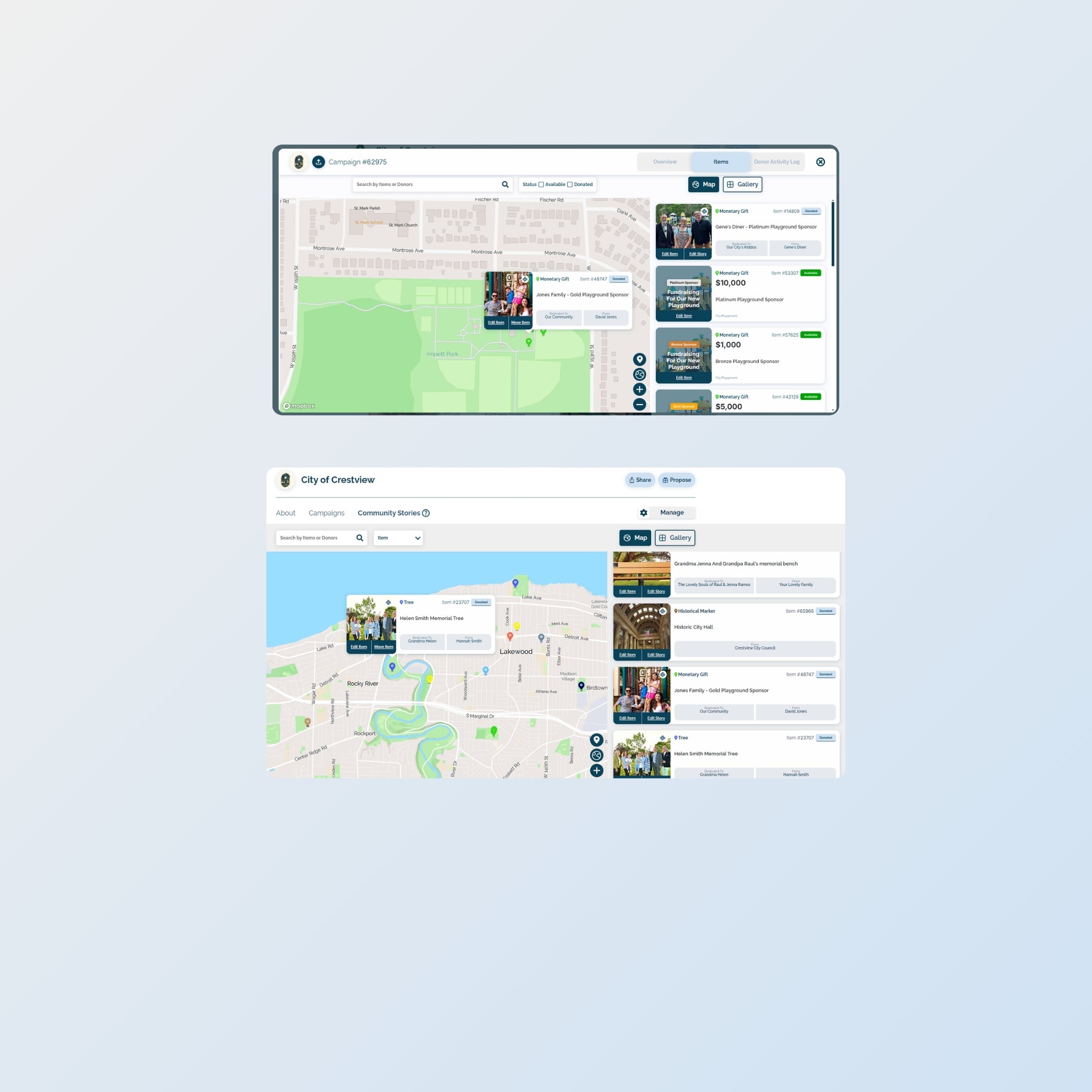
Viewing Community Stories
Digital Stories can be viewed from a few places -
- Community Stories tab
- Campaign Items - if a Campaign Item is linked to a QR Plaque
- When scanning the QR code on a plaque in the phyiscal world
As a reminder, for these Digital Stories to be seen publicly, the Item needs to be marked Posted = Yes (click 'Edit Item' to update) and the Story Status = Complete (click 'Edit Story' to update).
If it makes sense to have certain Digital Stories have their content edited by their donors, you can invite them using the 'Manage Contributors' function from the Story Editor.
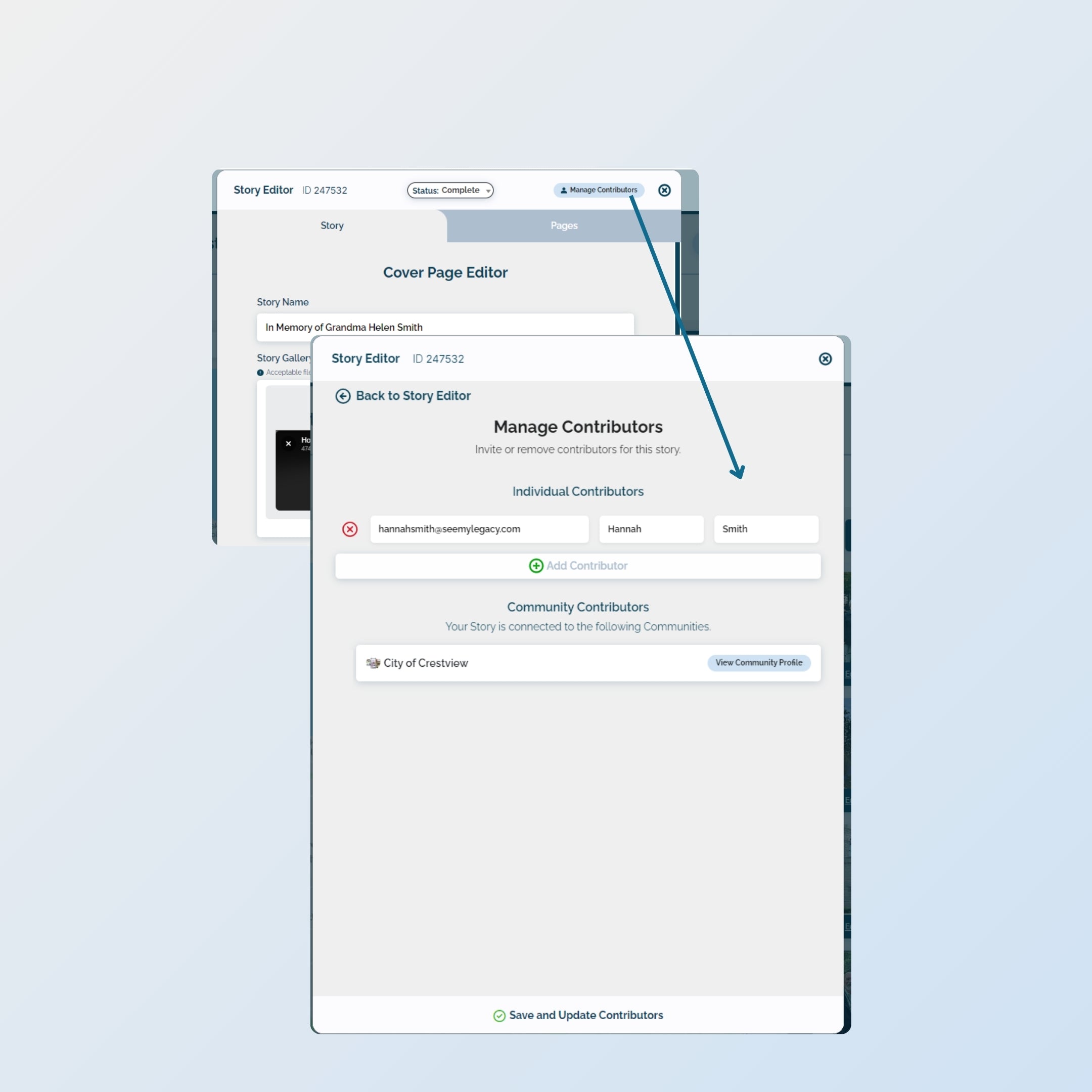
How to Invite Contributors on the Digital Story
You can invite individuals to help create and edit the Digital Story. Inviting them as a contributor will only enable them to edit the specific Story that you invite them to collaborate.
- On the selected Story you'd like to invite someone to, click 'Edit Story' and then click 'Manage Contributors' at the top of the Story Editor.
- Add the individual's email address and name and click 'Add'. You must click 'Save and Update Contributors' at the bottom to invite this individual.
- An email will be sent to this individual, prompting them to sign up/log in to SeeMyLegacy to edit the Digital Story with directions on how to do so.
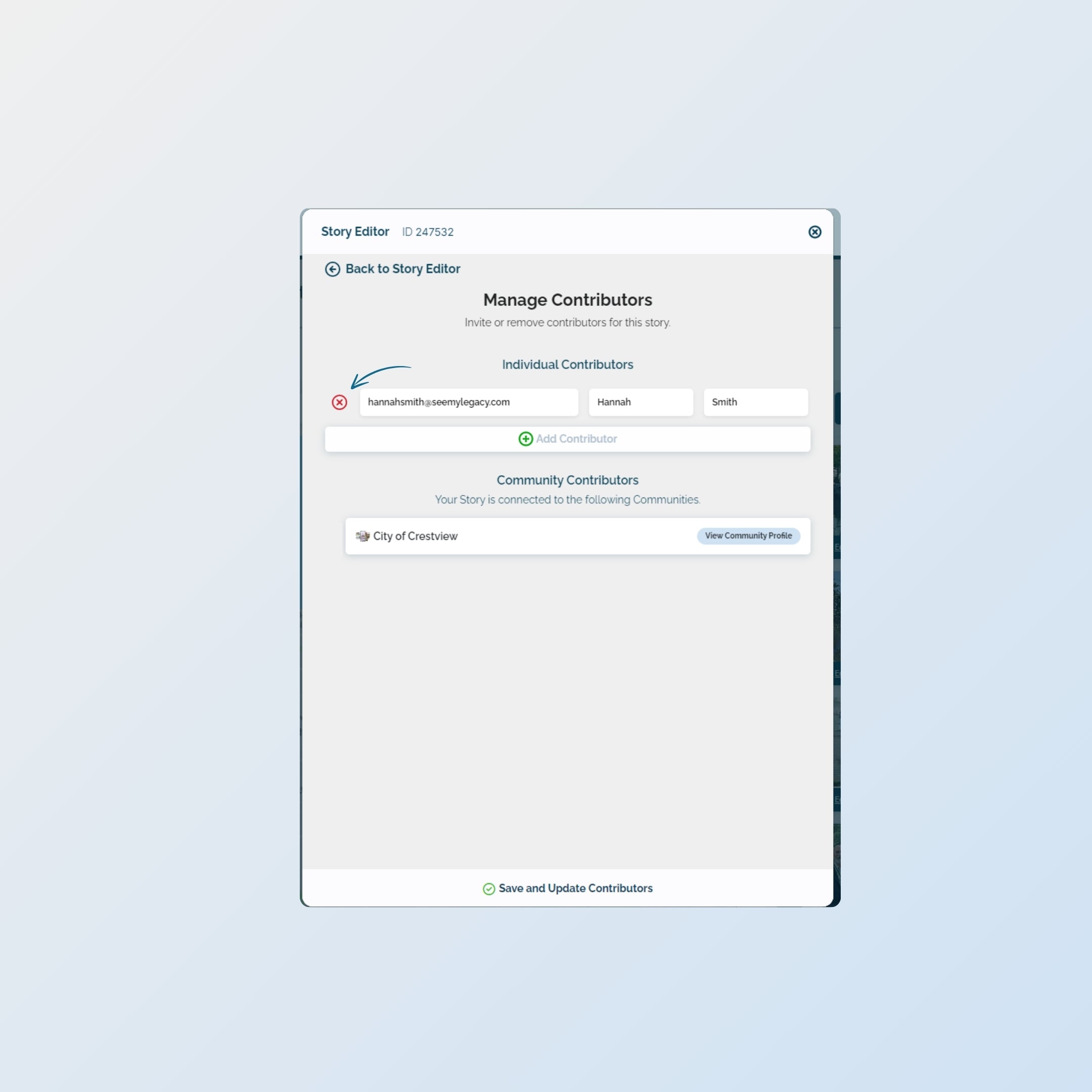
Removing Contributors from the Digital Story
Just as easily as you can invite a contributor, you can also remove them. Communities will sometimes do this after the Digital Story has been completed by the contributor.
- Click 'Edit Story' and then click 'Manage Contributors' at the top of the Story Editor.
- Click the red 'X' next to the contributor and click 'Save and Update Contributors' to remove the user.
Inviting & Managing Contributors: Best Practices
Here are some of our best practices for inviting and managing contributors on Digital Stories -
- If you wish to prevent a Digital Story from being edited after it's been installed, remove the individual contributors before installing the QR Plaque.
- Types of contributors to invite - Communities will often invite not only individual donors for memorial items, but will use the Manage Contributors function to invite historical society members, educational and non-profit groups, sponsorship contacts, and many more! If there's someone who would be able to offer more content and be excited to edit the Digital Story, invite them!
- If your intention is to invite someone to help update and manage your Community Profile, consider adding them as a user in your Community (learn about users).
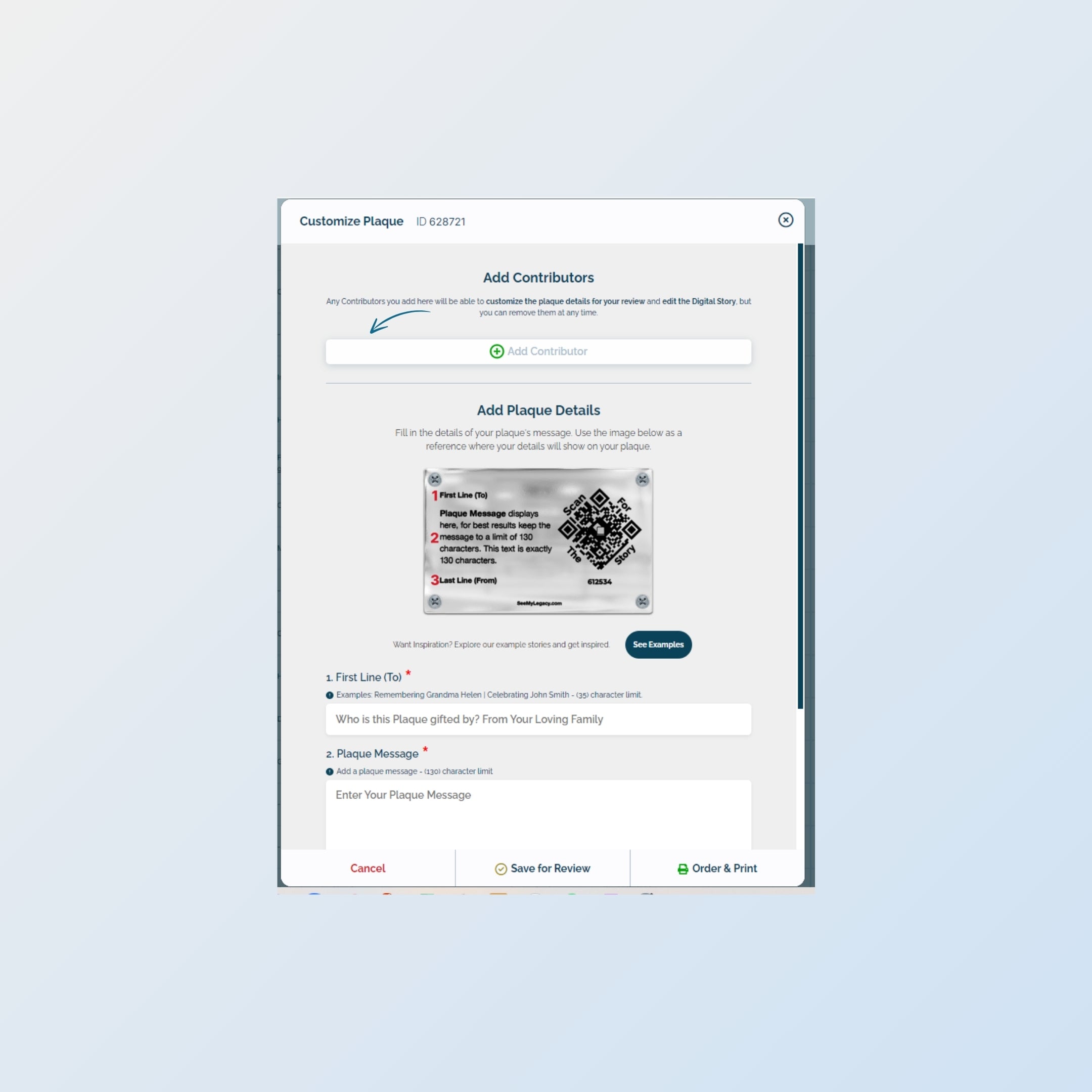
Inviting Contributors when Customizing Plaque Details
With Story Dedications, you can invite a contributor to help customize the plaque details before it's printed. When you invite a contributor here, they will also have the ability to edit the Digital Story.




