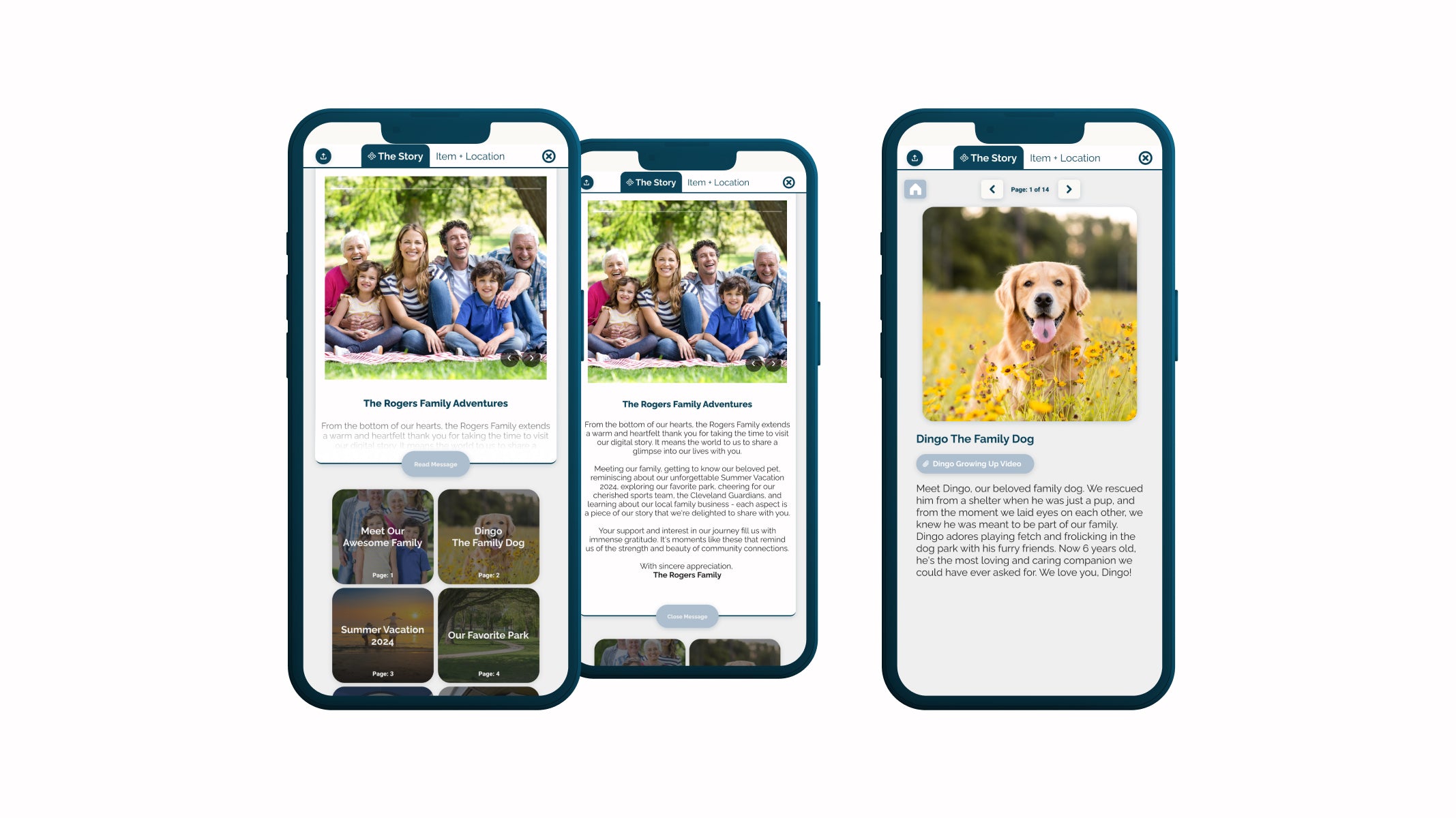Explore Resources for your Digital Story
How does a Digital Story look like?
Explore what makes up a Digital Story!
Add a cover photo that give your story a visual introduction.
Name your story.
Expanding the header will reveal the Message of Kindness.
These are your Story Pages. You can arrange them in any order.
You can swipe left to right to turn pages or use the Page Navigator to toggle through pages.
Add a Website Link to your Story Page.